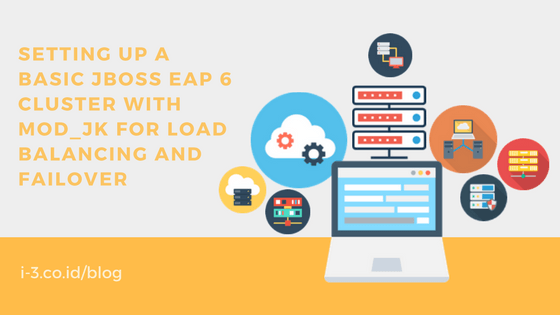Red Hat JBoss Enterprise Application Platform (JBoss EAP) menghadirkan keamanan, kinerja, dan skalabilitas tingkat perusahaan di lingkungan apa pun. JBoss EAP dapat membantu Anda mengirimkan aplikasi lebih cepat, di mana saja.
Persiapan Node Load Balancing
Kita akan membuat 2 node Jboss dan 1 node EWS sebagai load balancer cluster dengan session replication enabled, berikut alamat tiap node :
Node 1: 10.7.60.51
Node 2 : 10.7.60.52
EWS: 10.7.60.53
Contoh pada Node 1:
– Set host name jboss ews
– edit /etc/hosts/
– install jdk for Linux:
rpm -ivh namafiles.rpm
- install jboss-eap-6.4.0.zip to a directory, contoh /opt/
cd /opt/
unzip jboss-eap-6.4.0.zip
2. Menambahkan user yang akan menggunakan jboss EAP
Agar dapat menambahkan user pada Jboss EAP, kita harus melakukan edit file jmx-console-users.properties, tetapi pada Jboss 6 terdapat shell script di $JBOSS_HOME/bin directory yang bernama add-user.sh
Accept the default user type – Management User.
Accept the default realm – ManagementRealm
3. Masukkan username dan password dari user yang akan dibuat, contoh admin/admin123. Kemudian kita akan ditanya mengenai beberapa pertanyaan, yang pertama pilih yes dan yang kedua pilih no
4. Cluster Setup (coba standalone configuration)
Pada /opt/jboss-eap-6.4.0/standalone/configuration/standalone.xml, tambahkan ip of the node 1 yang akan di cluster.
<interfaces>
<interface name=”management”>
<inet-address value=”${jboss.bind.address.management:10.7.60.51}”/>
</interface>
<interface name=”public”>
<inet-address value=”${jboss.bind.address:10.7.60.51}”/>
</interface>
<interface name=”unsecure”>
<inet-address value=”${jboss.bind.address.unsecure:10.7.60.51}”/>
</interface>
</interfaces>
5. Starting the servers
/opt/jboss-eap-6.4.0/bin/
./standalone.sh (ctrl+c)
6. Edit standalone-ha.xml configuration
dan tambahkan ip of the node 1 in interface:
7. Start standalone-ha configuration
./standalone.sh –Djboss.node.name=jboss-node1 -server-config=standalone-ha.xml -b 10.7.60.51
Konfigurasi Load Balancer Jboss EWS
Langkah selanjutnya adalah konfigurasi pada mesin load balancer (jboss ews)
IP EWS: 10.7.60.53
- Set hostname
- set /etc/hosts
- install elinks, krb5-workstation, mailcap, mod_auth_kerb, and httpd
- cd /opt/ jboss-eap-6.4.0/httpd
Jalankan postinstall yang ada pada httpd
5. ./.postinstall
6. cd /sbin/
Start apache webserver
7. ./apachectl start
8. ada beberapa error ketika menjalankan apachectl, jadi kita harus analyze httpd log file nya
9. tail /opt/jboss-eap-6.4.0/httpd/logs/httpd.log
Karena file auth_kerb.conf itu telah terhubung ke file lain, maka kita harus unlink terlebih dahulu
10. ls -l /opt/jboss-eap-6.4.0/httpd/conf.d/auth_kerb.conf
11. unlink /opt/jboss-eap-6.4.0/httpd/conf.d/auth_kerb.conf
12. ./apachectl restart
13. ./apachectl stop
14. ./apachectl start
Copy modules tambahan agar dapat memberikan fitur load balancing, dan clustering.
modules yang diperlukan adalah
mod_advertise.so,
mod_jk.so,
mod_manager.so,
mod_proxy_cluster.so,
mod_slotmem.so
Copy semua modul tersebut ke dalam opt/jboss-eap-6.4.0/httpd/modules/, kemudian tambahkan konfigurasi berikut kedalam httpd.conf :
## Using mod_jk, mod_cluster in EWS 1.0.2
# mod_jk
#LoadModule jk_module /opt/jboss-ews-2.1/httpd/modules/mod_jk.so
#
# mod_cluster
# mod_proxy_balancer should be disabled when mod_cluster is used
#LoadModule proxy_cluster_module /opt/jboss-ews-2.1/httpd/modules/mod_proxy_cluster.so
#LoadModule slotmem_module /opt/jboss-ews-2.1/httpd/modules/mod_slotmem.so
#LoadModule manager_module /opt/jboss-ews-2.1/httpd/modules/mod_manager.so
#LoadModule advertise_module /opt/jboss-ews-2.1/httpd/modules/mod_advertise.so
# mod_proxy_balancer should be disabled when mod_cluster is used
LoadModule proxy_cluster_module modules/mod_proxy_cluster.so
LoadModule slotmem_module modules/mod_slotmem.so
LoadModule manager_module modules/mod_manager.so
LoadModule advertise_module modules/mod_advertise.so
# Load mod_jk module
# Specify the filename of the mod_jk lib
LoadModule jk_module modules/mod_jk.so
JkWorkersFile /opt/jboss-ews-2.1/httpd/conf/workers.properties
JkLogFile logs/mod_jk.log
JkLogLevel info
JkLogStampFormat “[%a %b %d %H:%M:%S %Y]”
JkOptions +ForwardKeySize +ForwardURICompatUnparsed -ForwardDirectories
JkRequestLogFormat “%w %V %T”
JkMount /clusterdemo/* loadbalancer
JkMountFile /opt/jboss-ews-2.1/httpd/conf/uriworkermap.properties
#JkShmFile /var/cache/mod_jk/jk.shm
JkShmFile logs/jk.shm
JkMount status
#Order deny,allow
#Deny from all
#Allow from 127.0.0.1
#Allow from 192.168.1.0/24
Listen 10.7.60.55:8080
ManagerBalancerName mycluster
# Order deny,allow
# Deny from all
# Allow from 127.0.0
KeepAliveTimeout 300
MaxKeepAliveRequests 0
#ServerAdvertise on http://@IP@:6666
AdvertiseFrequency 5
#AdvertiseSecurityKey secret
#AdvertiseGroup @ADVIP@:23364
EnableMCPMReceive
SetHandler mod_cluster-manager
#Order deny,allow
#Deny from all
#Allow from 127.0.0cat workers.properties
# Define list of workers that will be used
# for mapping requests
worker.list=loadbalancer,status
# Define Node1
# modify the host as your host IP or DNS name.
worker.node1.port=8009
worker.node1.host=10.7.60.55
worker.node1.type=ajp13
worker.node1.ping_mode=A
worker.node1.lbfactor=1
# Define Node2
# modify the host as your host IP or DNS name.
worker.node2.port=8009
worker.node2.host=10.7.60.55
worker.node2.type=ajp13
worker.node2.ping_mode=A
worker.node2.lbfactor=1
# Load-balancing behavior
worker.loadbalancer.type=lb
worker.loadbalancer.balance_workers=node1,node2
worker.loadbalancer.sticky_session=True
#worker.loadbalancer.sticky_session_force=True
# Status worker for managing load balancer
worker.status.type=status
Setelah konfigurasi httpd sudah ditambahkan atau di copy dari file httpd.conf yang telah di edit, maka langkah selanjutnya adalah
edit file /opt/jboss-ews-2.1/httpd/conf/uriworkermap.properties dan workers.properties menjadi sebagai berikut :
cat uriworkermap.properties
#/*=loadbalancer
/cluster-demo/*=loadbalancer
#/*=demo
cat workers.properties
# Define list of workers that will be used
# for mapping requests
worker.list=loadbalancer,status
# Define Node1
# modify the host as your host IP or DNS name.
worker.node1.port=8009
worker.node1.host=10.7.60.55
worker.node1.type=ajp13
worker.node1.ping_mode=A
worker.node1.lbfactor=1
# Define Node 2
# modify the host as your host IP or DNS name.
worker.node2.port=8009
worker.node2.host=10.7.60.55
worker.node2.type=ajp13
worker.node2.ping_mode=A
worker.node2.lbfactor=1
# Load-balancing behavior
worker.loadbalancer.type=lb
worker.loadbalancer.balance_workers=node1,node2
worker.loadbalancer.sticky_session=True
#worker.loadbalancer.sticky_session_force=True
# Status worker for managing load balancer
worker.status.type=status
Pada file diatas, kita harus define ip node 1 dan node 2 yang akan di cluster.
Restart apachectl
./apachectl restart
Kemudian masuk, kita hanya tinggal masukan alamat IP jboss ews di browser dan deploy satu aplikasi “cluster demo” untuk melihat kedua node telah tergabung dalam satu cluster.
Untuk info lebih lengkap mengenai training yang tersedia di i3, Anda dapat menghubungi langsung tim sales kami melalui halaman Contact Us.